Smarter Shopping, Better Living!
Tronxy XY-3 SE 3-IN-1 3D Printer 255*255*260mm Single + Dual + Laser Head Item NO.: XY-3 SE 3in1
Copy and share this link on social network or send it to your friends
Copy- (Oversea warehouse will arrive on around 15 days)
- Tronxy 3D Printers XY-3 SE New Arrival
- ●Affordable 3 IN 1 3D Printer 2021
- ●255mm*255mm*260mm Building Size
- ●Single head 3D printing color one filament 3D printing
- ●Support one color 3D printing and laser engraving
- ●XY-3 SE Standard+Dual-color extruder+Laser engraving toolkit
| Product Name | Tronxy XY-3 SE 3-IN-1 3D Printer 255*255*260mm Single + Dual + Laser Head |
| Item NO. | XY-3 SE 3in1 |
| Weight | 15 kg = 33.0693 lb = 529.1094 oz |
| Volume | 0.7 CBM |
| Category | GMC |
| Tag | XY-3 , tronxy , 3d printer |
| Brand | Tronxy |
| Creation Time | 2021-12-17 |
Tronxy XY-3 SE 3-IN-1 3D Printer With 3D Printing, Dual extrusion&Laser Engraving
Tronxy Laser module kits New Upgrated Install Video
Tronxy XY-3 SE 3D Printer With 3D Printing, Dual extrusion&Laser Engraving









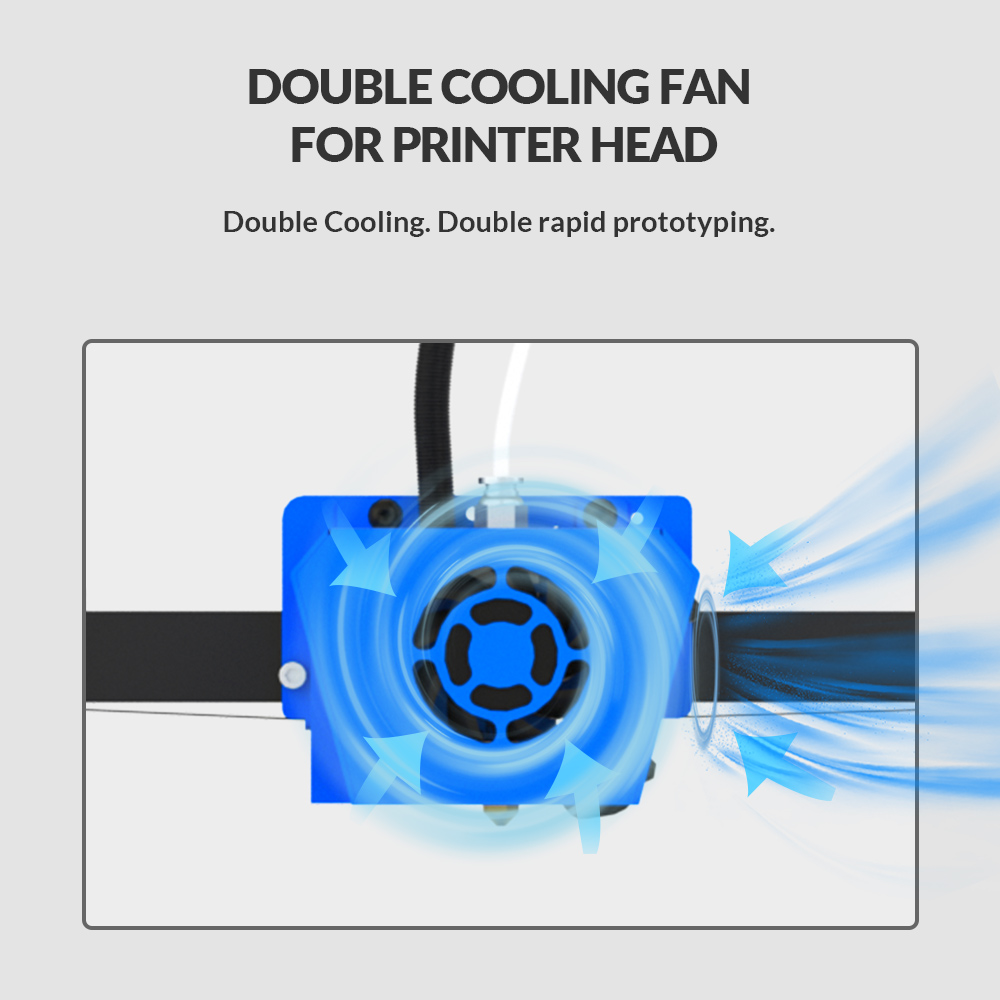


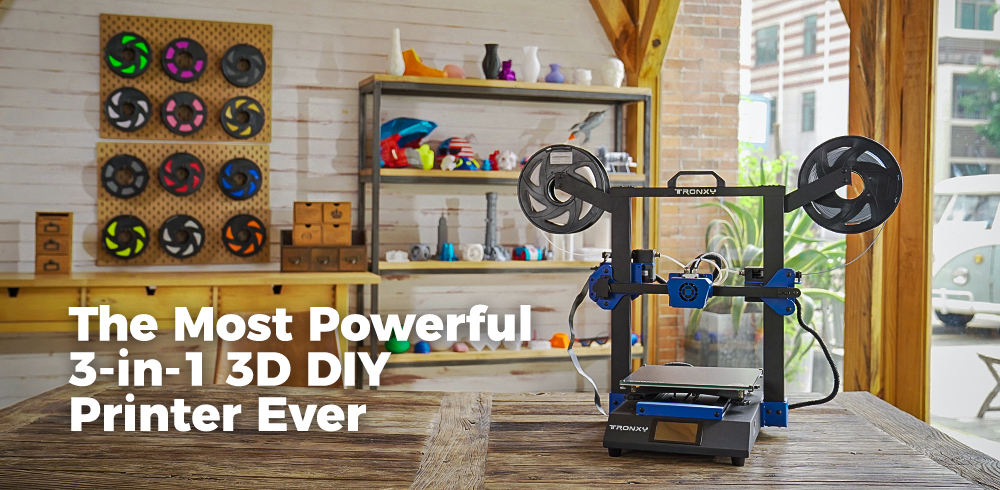

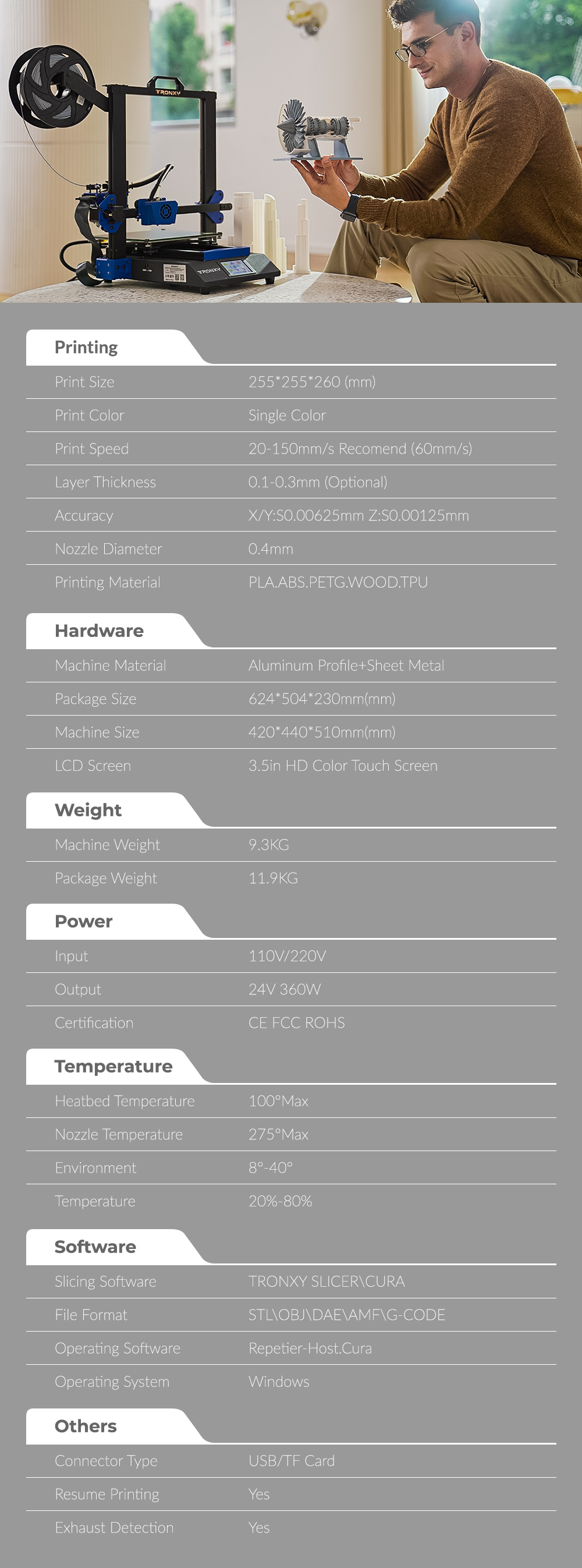

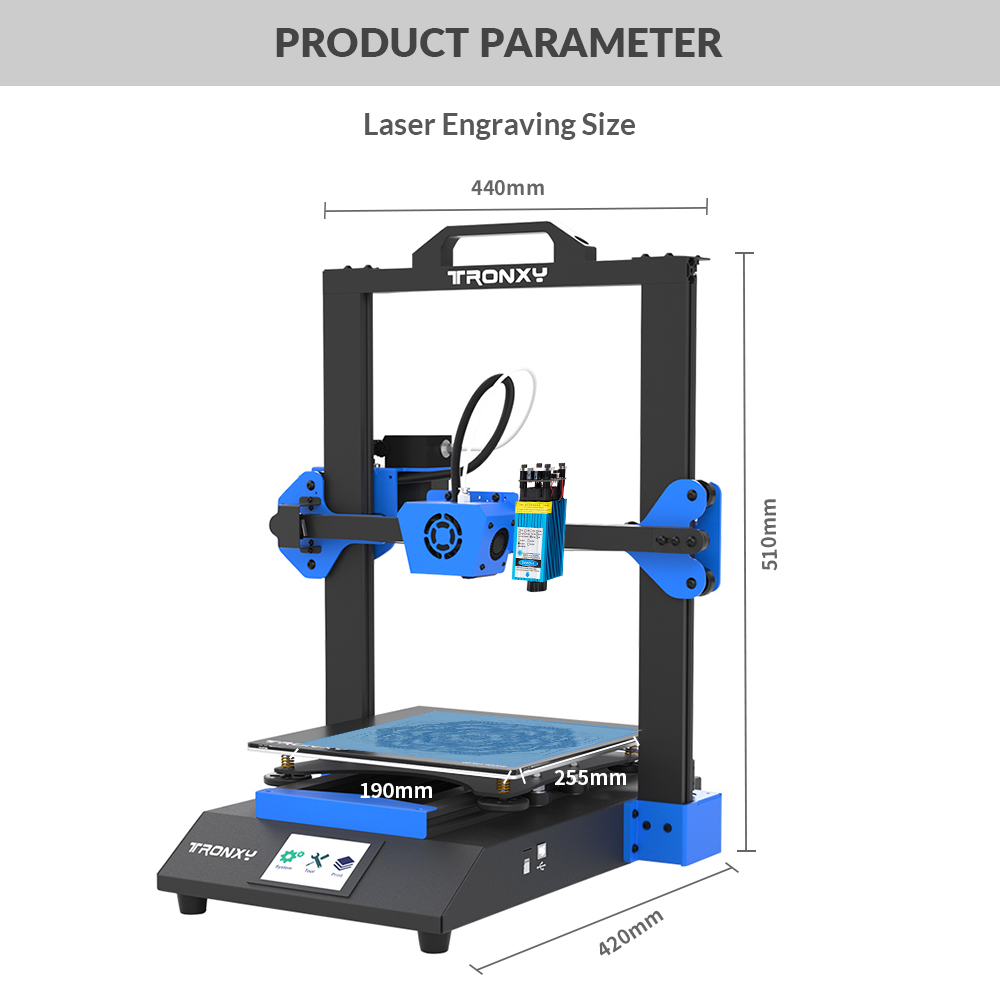
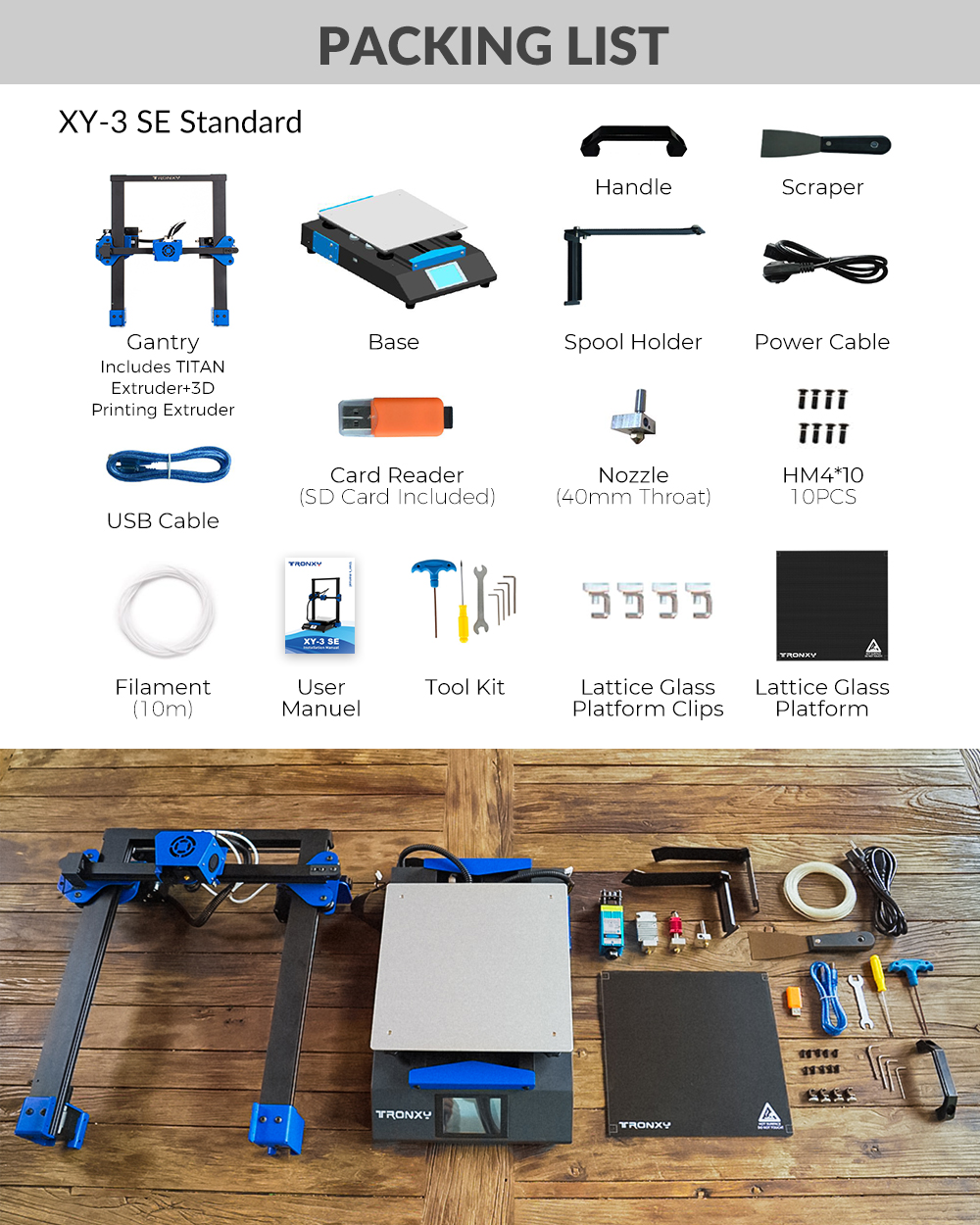
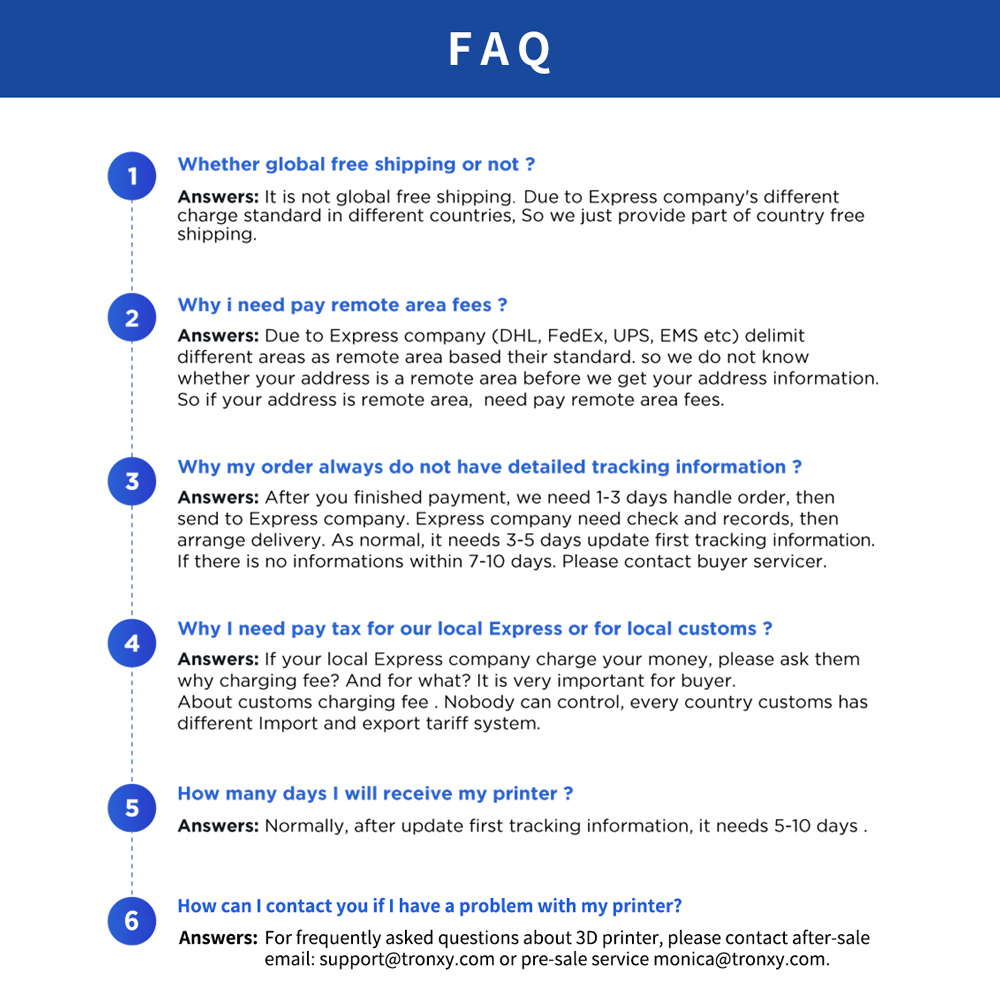
You May Also Like
-
Tronxy XY-3 Pro 3D Printer 300*300*400mmUS$ 570.00
-
DIY CNC Laser Engraver Marker40 Laser Engraving...US$ 269.01 US$ 427.00
Newsletter
- Company Info
- About Us
- Contact Us
- News Center
- Support Center
- User Center
- Register
- My Account
- My Orders
- Tracking Order
- Forget Password
Copyright © 2012-2023 Tronxy 3D Printer All Rights Reserved.













2021-12-07
2021-09-23
2021-07-29